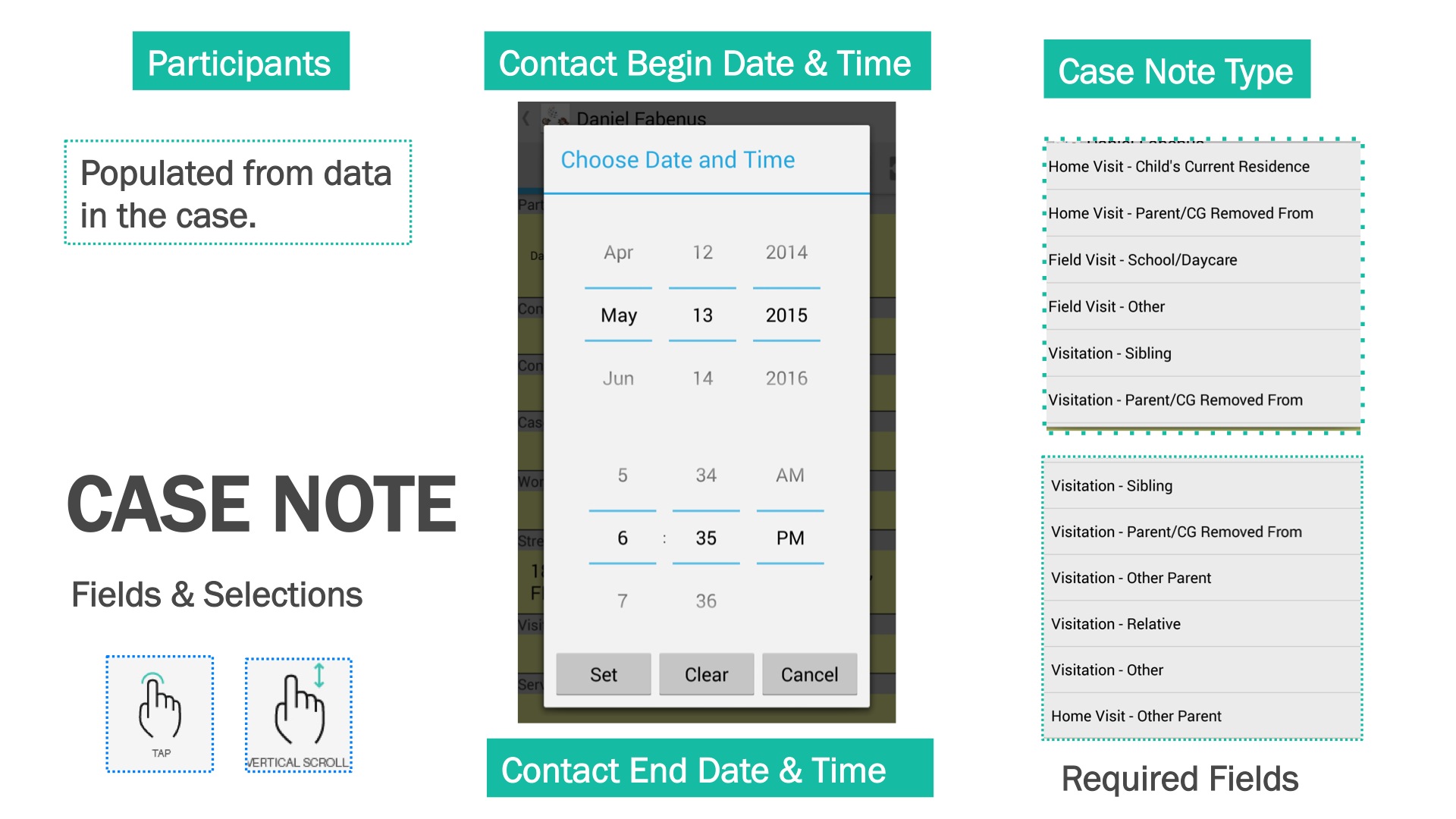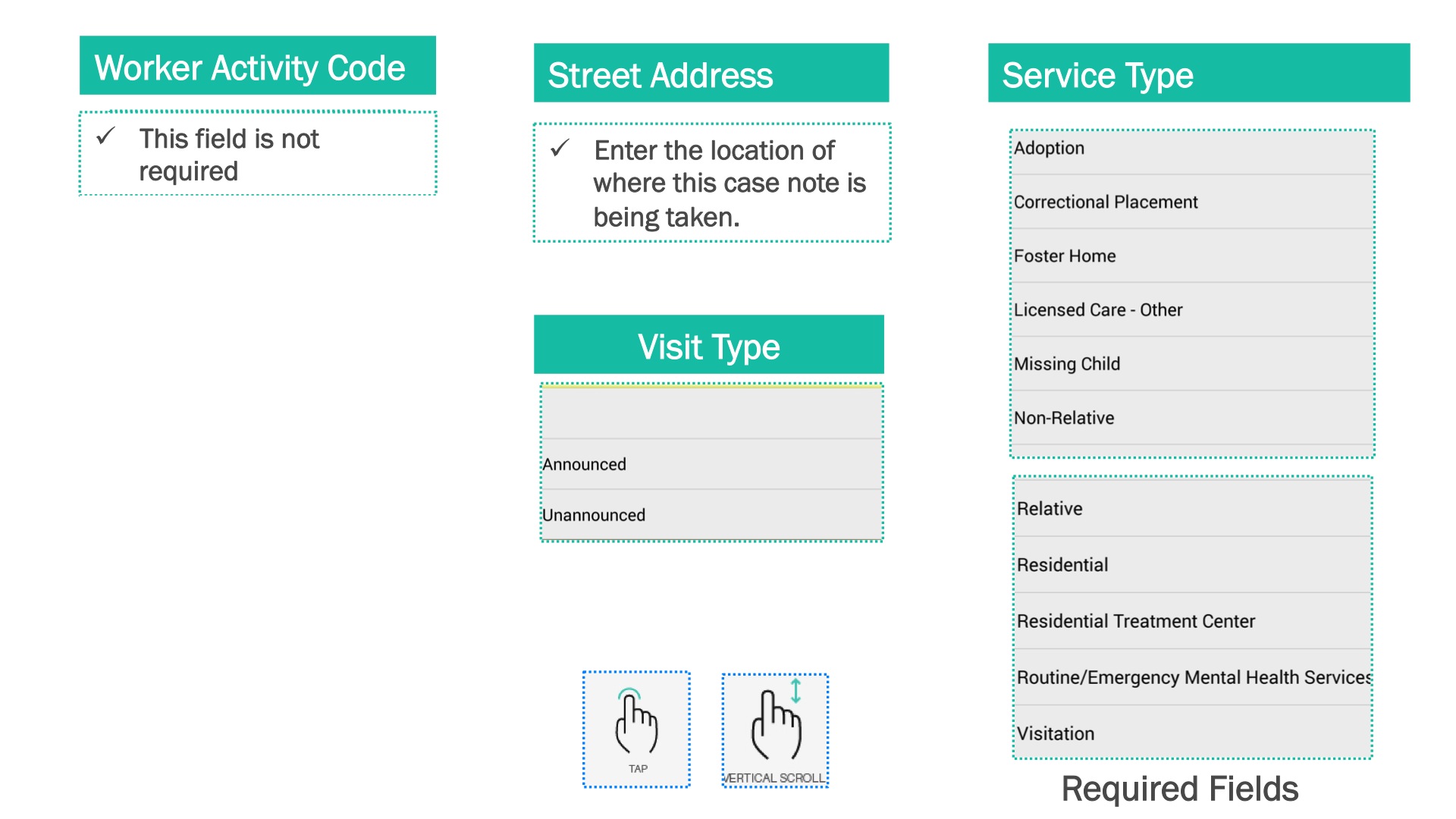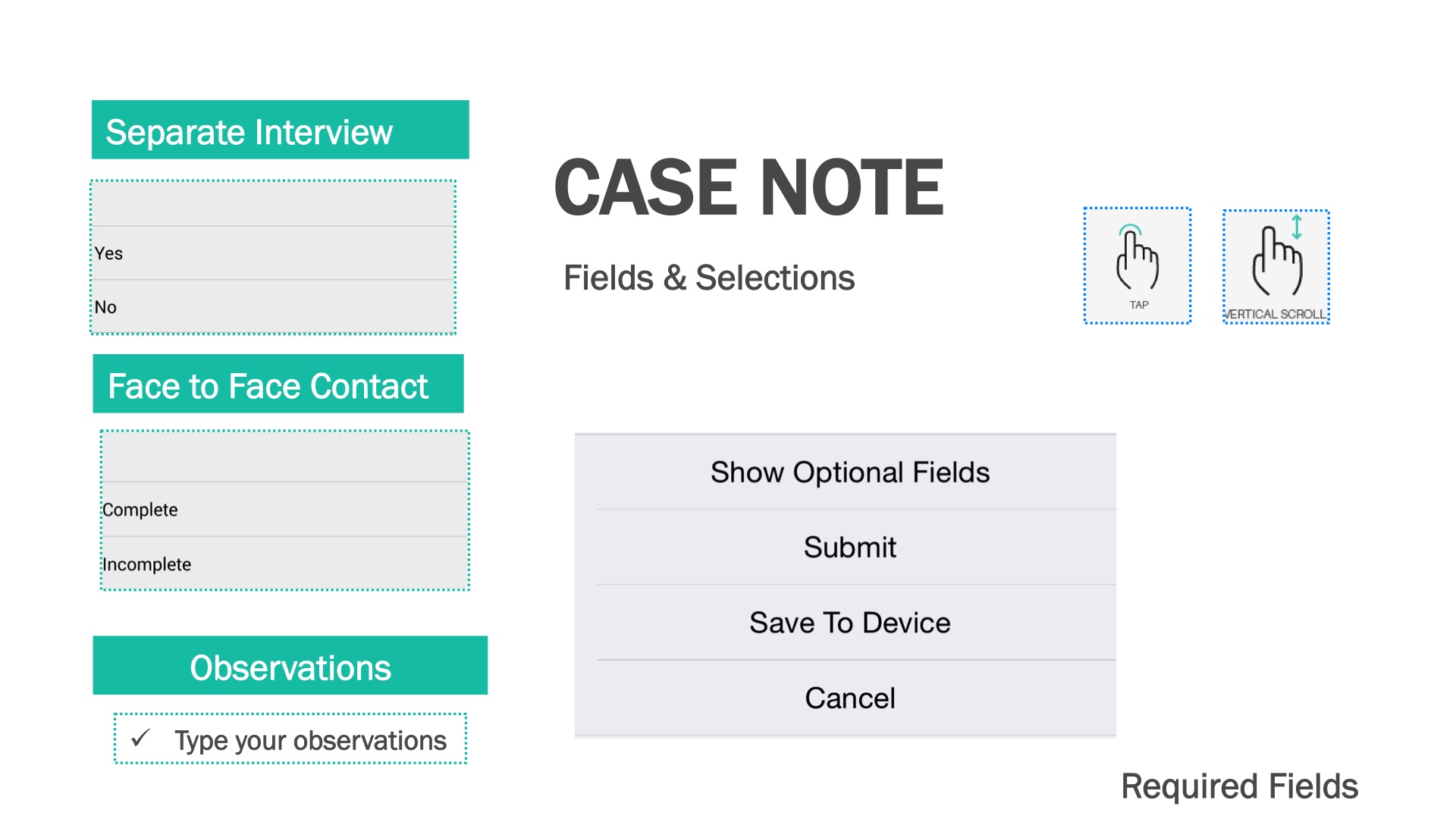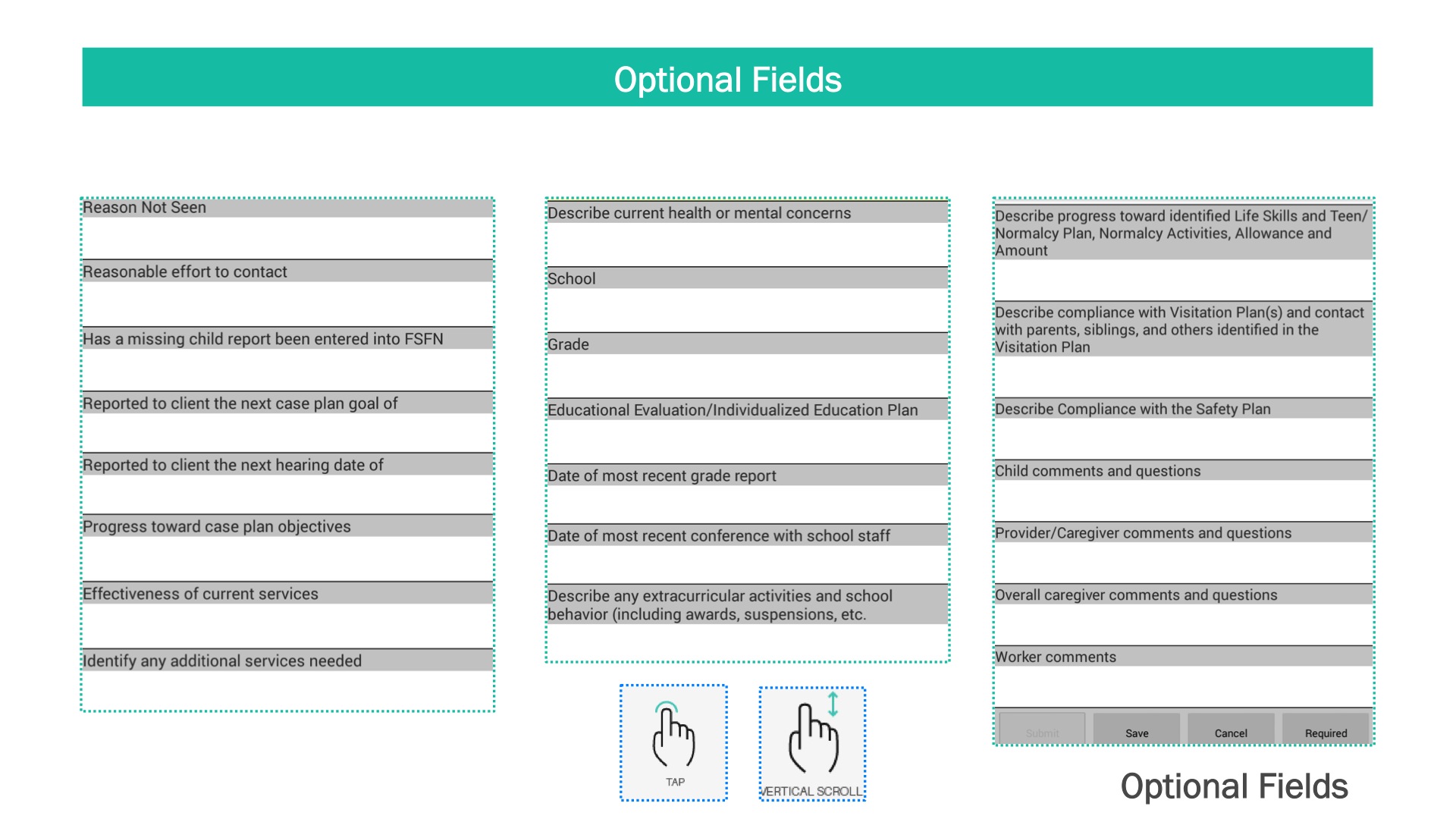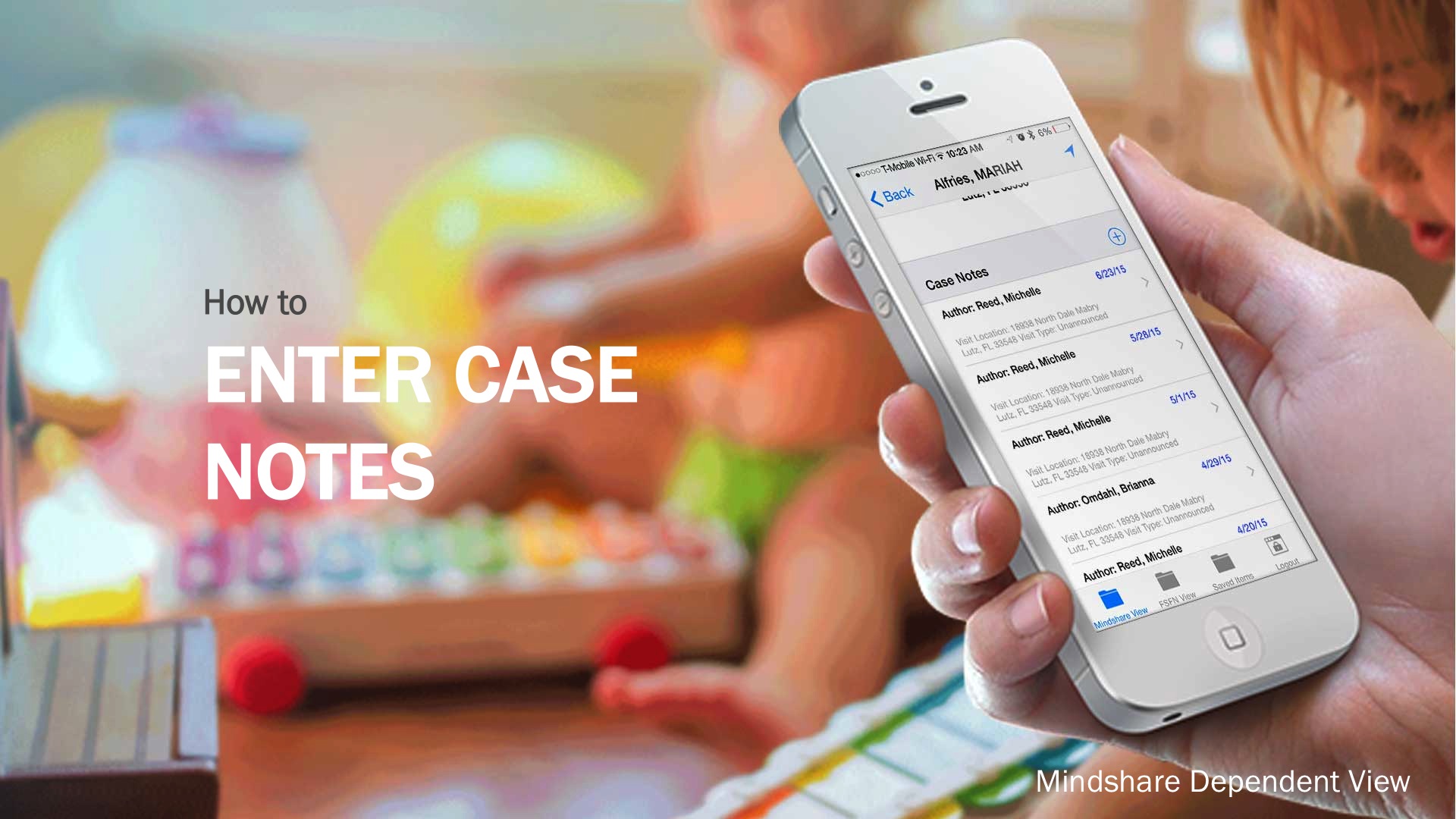
Using your mobile app, navigate to the dependent detail screen and scroll down the page. Tap the plus icon and complete the case note fields.
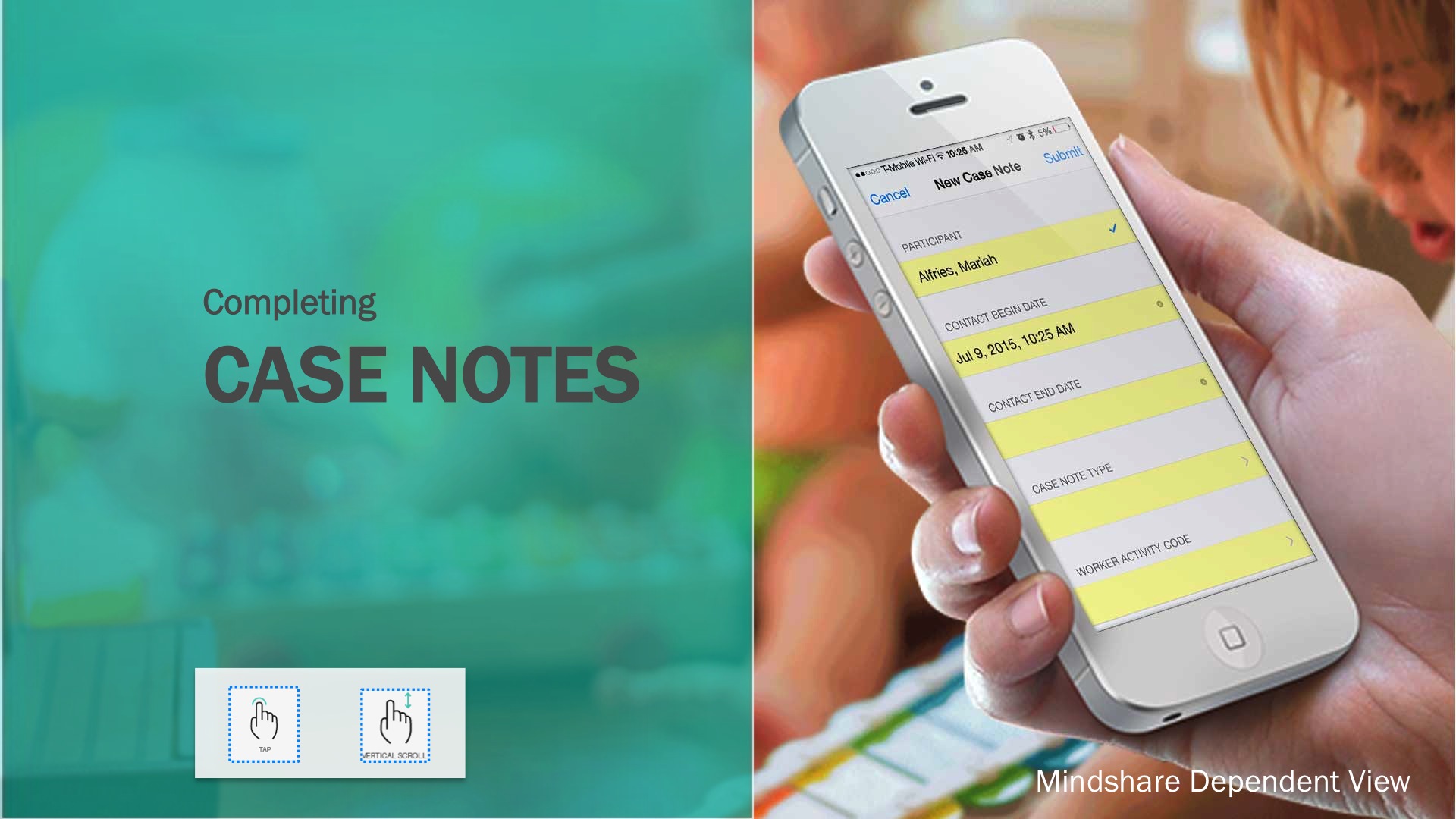
Tap a case note field to access the menu of options (or a keyboard for open text fields) will be displayed.
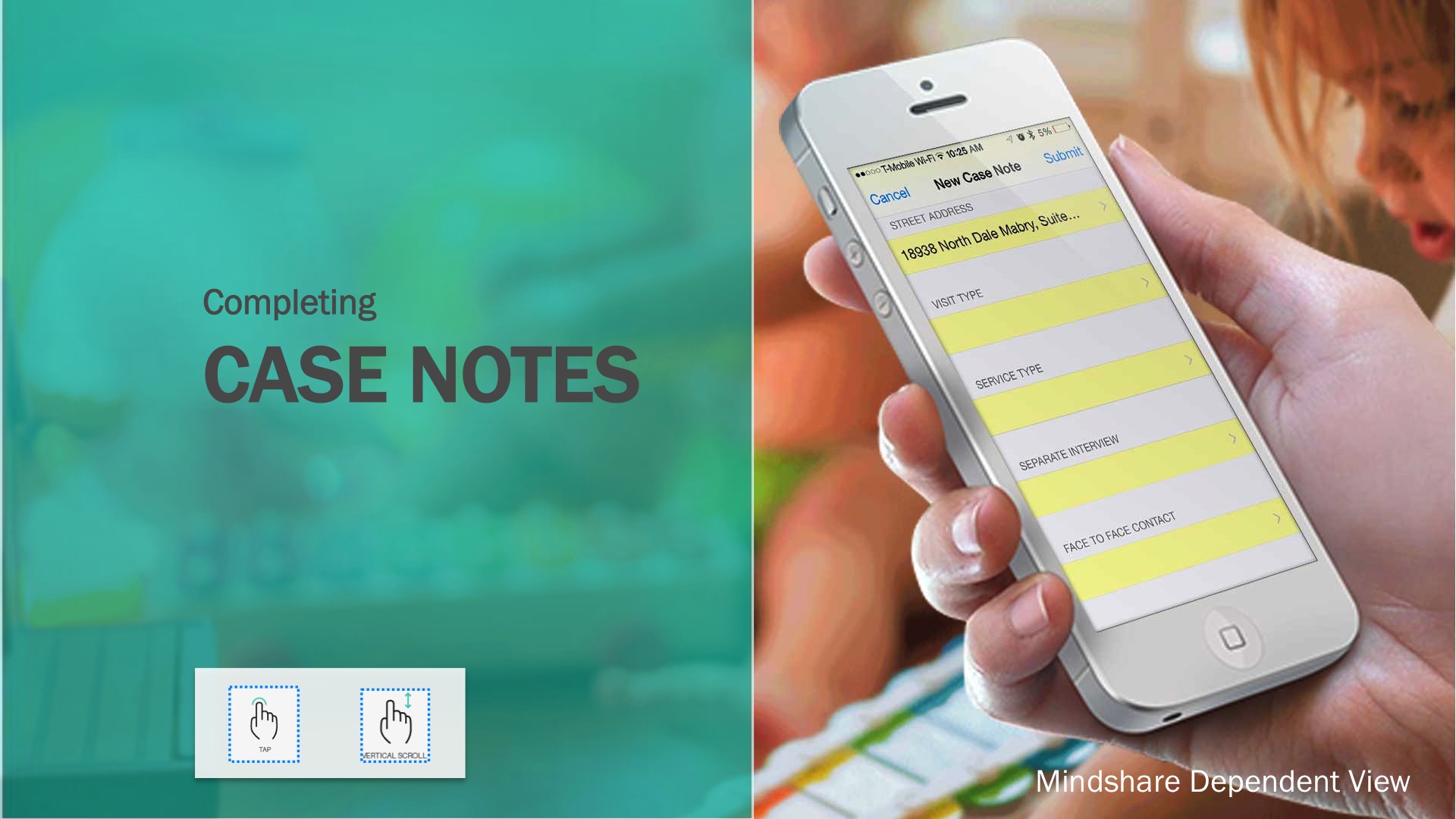
Vertical scroll to see and access the full list of case note fields. Case notes can be saved to submitted at a later time and include both required and optional fields.
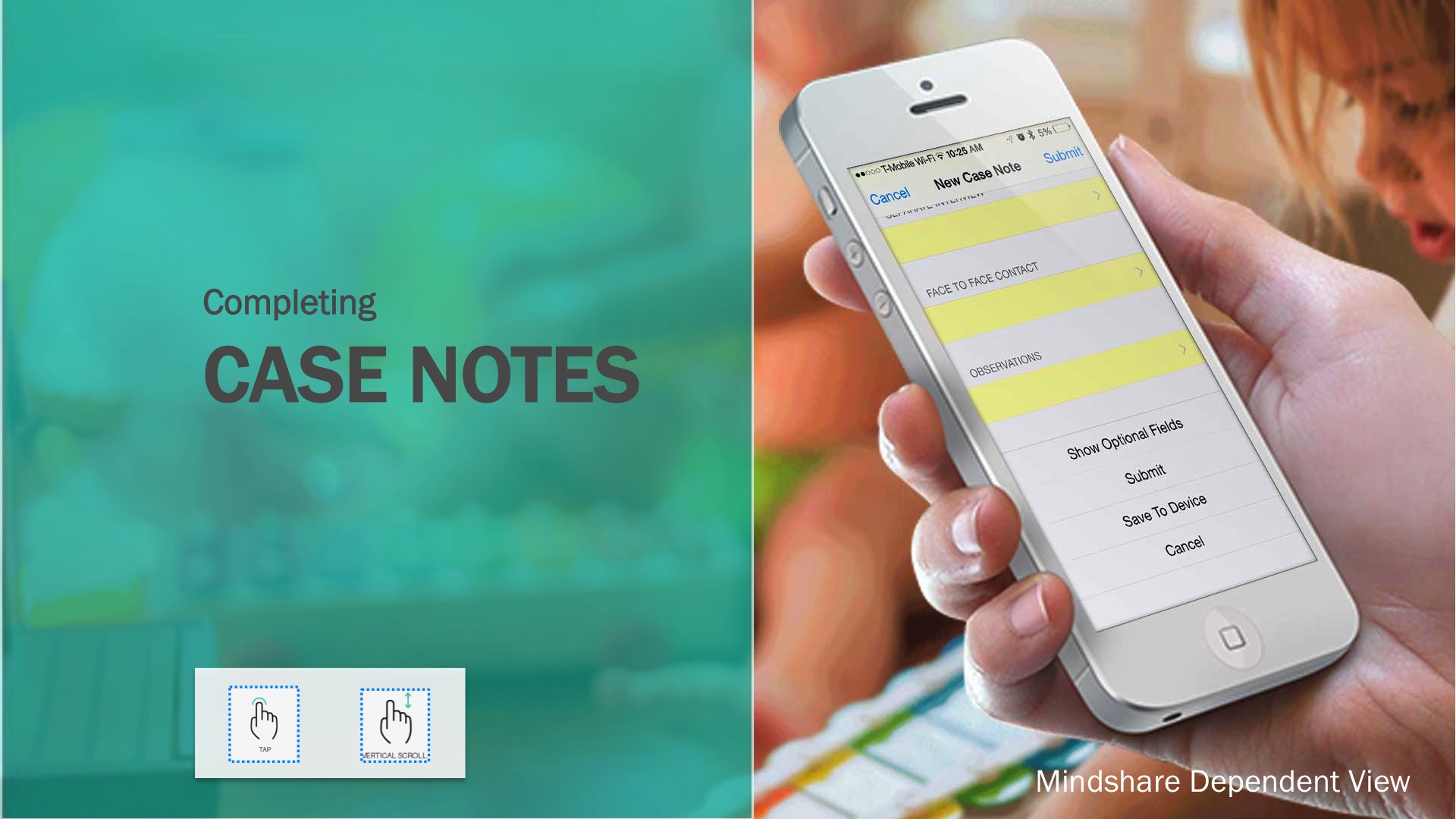
All required fields must be complete in order to submit a case note.
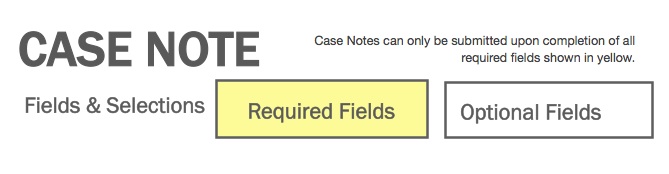
Required and Optional Case Note Fields are shown below.