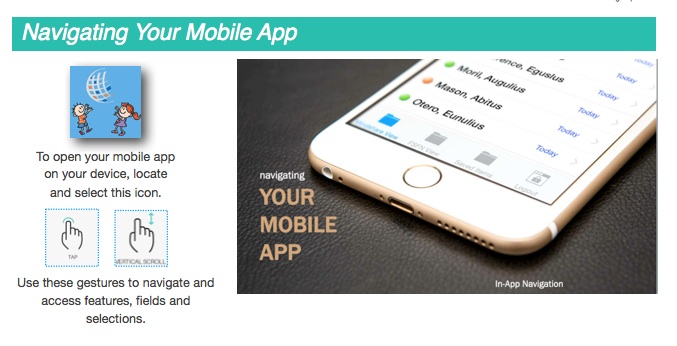
Mindshare View
Select the Mindshare view to see your caseload list with green, yellow and red indicators for each case.
Note that The Mindshare View is up-to-date with information submitted to FSFN (or via the Mindshare mobile app) prior to 6pm on the previous day.
FSFN View
Select the FSFN View for access to real-time data from FSFN or to enter information directly into FSFN. Mindshare indicators are not accessible in this view.
Saved Items
Select Saved Items to access your list of previously saved case notes and / or photos. Note that items are only saved for a period of 24 hours due to security regulations.
Log Out
Select Log Out to log out of the Mindshare Caseworker App.
Tags: mobile app